For BJ Devices original and Mark II MIDI Foot Controllers
|
GM Arts MFC Editor v5 For BJ Devices original and Mark II MIDI Foot Controllers |
| Home | Getting Started | Version History |
OverviewTo use this firmware, you need to load 2 things into your MFC:
Note that both the firmware and the editor you use to save your settings must be the same version, for example, both version 5.02. Later releases such as versions 5.02a, 5.02b, 5.02c, etc don't matter - they're all version 5.02. You can download the chip45boot2 GUI software here. What You Need
Workflow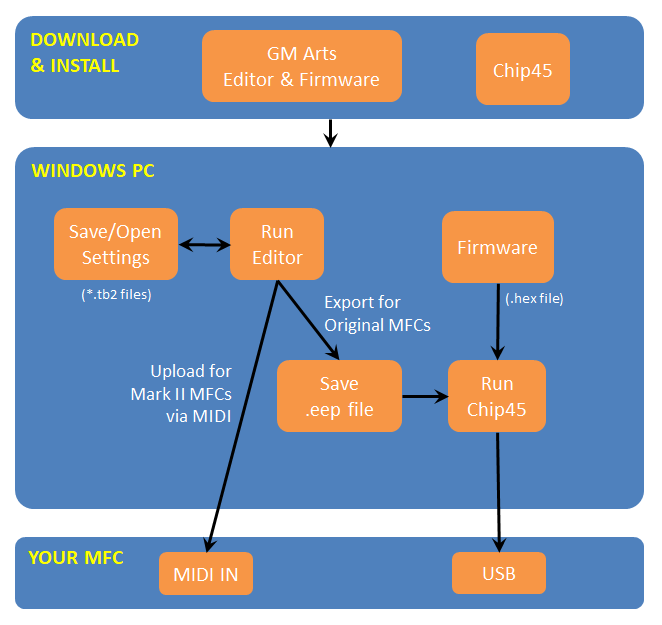
Editor - Getting StartedMFC Edit starts with a new file that contains a basic setup with a few effects and other items ready to go. You can experiment on the Layout tab (by clicking the footswitch labels) to see what you could use, but the main steps in setting up your MFC for the first time are: (1) Select your TB model on the toolbarYou can actually set up multiple models in the same settings file, but it's easiest to set up one at a time. (2) Go to the Global tab and ...Check your MIDI settings on the Defaults tab. Check your Pedal settings on the Pedals tab - it's important to set these before assigning pedals on the Layout tab. If you own an Axe-FX, select your model on the Axe-FX tab. (3) Set up your Patches and EffectsOn the Patches tab, add as many banks as you need (each bank contains 10 patches). For each patch, set up the MIDI patch change numbers you need to control your connected equipment. On the Effects, Steppers and Pedals tabs, add the effects you need with their MIDI settings. You can change existing items to suit your own setup. (4) Select the Layout tab to set up your footswitches and pedalsClick the footswitch and pedal labels to choose what they do. Footswitches have a main assignment and can have a hold assignment as well, such as "or hold down for Page 2". You can use effects that switch a pedal between A and B assignments, such as Volume and Wah. If necessary, you can use Overrides to change footswitch and pedals on a per-patch basis. |